Excel is normally designed to be written horizontally, but it can also be written vertically.
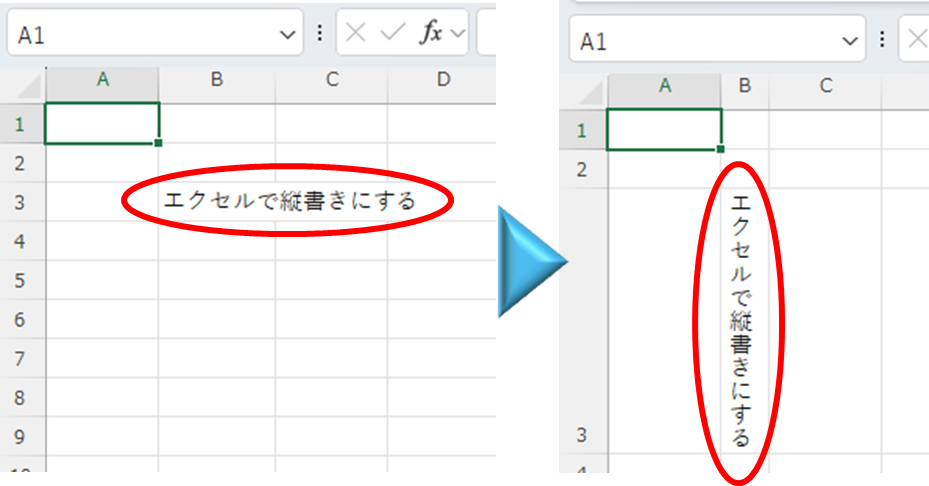
There are several ways to do this.
- Two ways to use "Format Cells"
- Two ways to use "text boxes
Together, there are four ways to do this.
Use the cell formatting "Vertical Writing".
1. Press the vertical writing button.
With the cell you want to write vertically selected, press the "Direction" button in the "Home" tab and click the "Vertical Writing" button from the menu that appears.
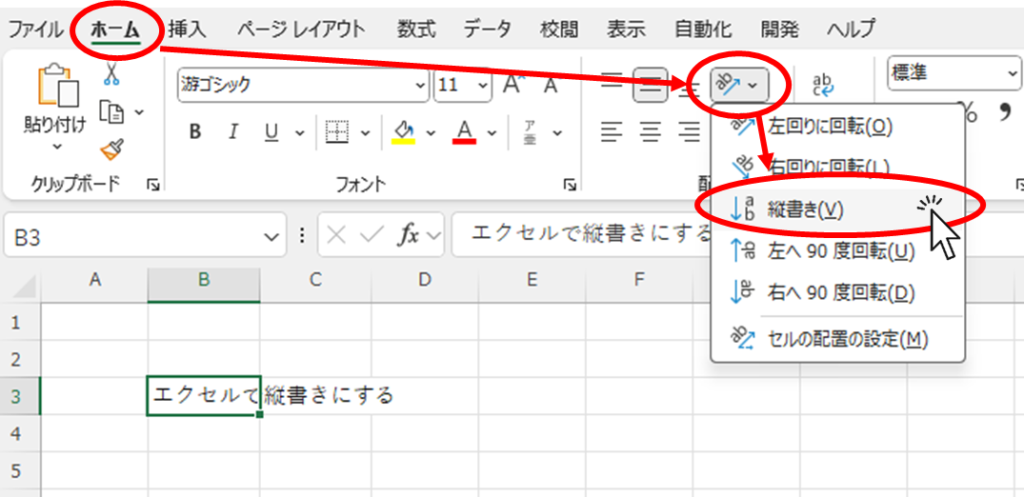
Then, as shown in the figure below, the text is now written vertically.
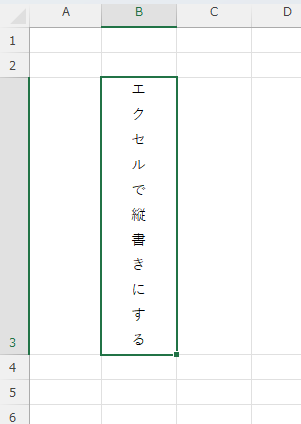
2. Various character states when vertical writing is used in the cell formatting "Vertical Writing".
The various characters are shown in the figure below.
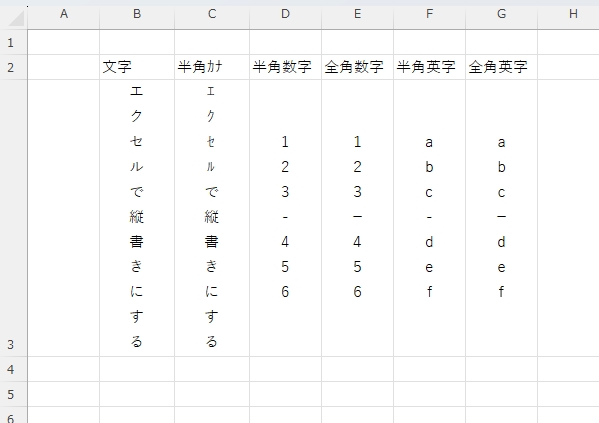
I entered all the horizontal bars here in "minus",Vertical writing remains horizontalIt has become a
To extract the part that starts withminus" to ".hyphenIf you change it to "-", as shown here, the half-width is oriented horizontally as in the case of "minus", though,Full-width "hyphen" is oriented verticallyThe company was able to make it to
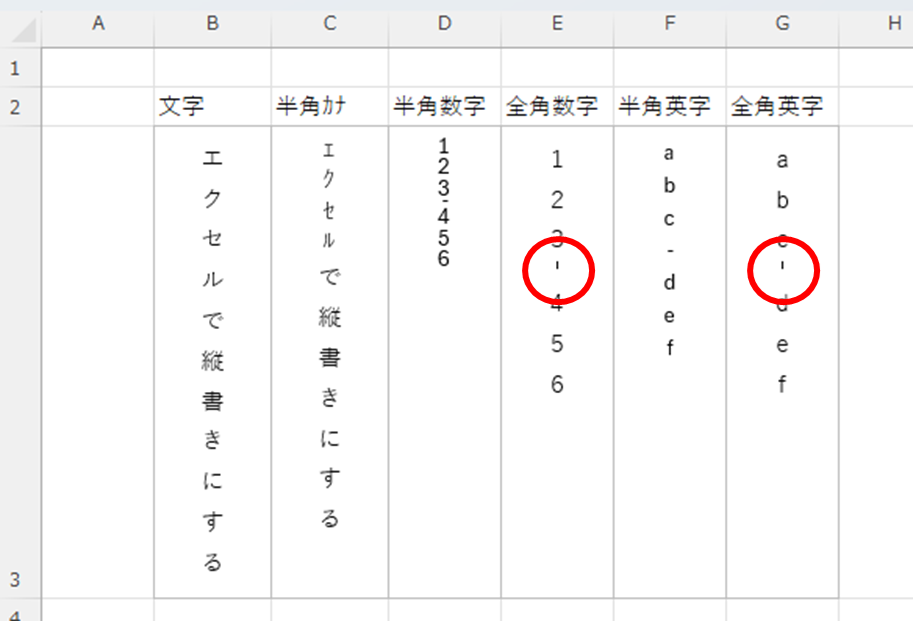
To enter a hyphen, type "hyphenYou can display it by typing "□" and converting it.
feature
- Wide spacing between letters
- All letters are oriented vertically.
- The "-" minus remains horizontal.
- The "-" hyphen is vertical if it is full-width.
Use vertical writing fonts
1. Put an "@" mark in front of the font.
With the cell you want to make vertical writing in selected, select the font name on the "Home" tab.
Enter the "@" mark at the beginning of "Font Name".
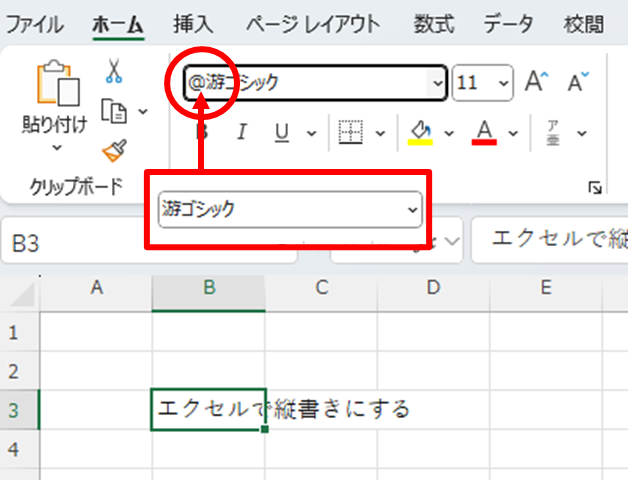
Then, as shown in the figure below, the text was written vertically, but the entire sentence was collapsed horizontally.
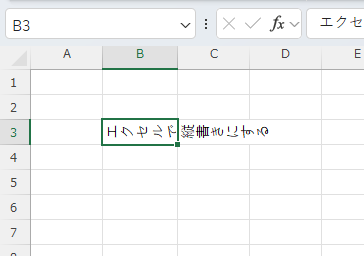
2. Rotate the cell 90 degrees.
Then rotate the entire sentence 90 degrees.
From the "Home" tab, click on the "Directions" button, and in the menu that appears, click onRotate 90 degrees to the rightClick on the "+" button.
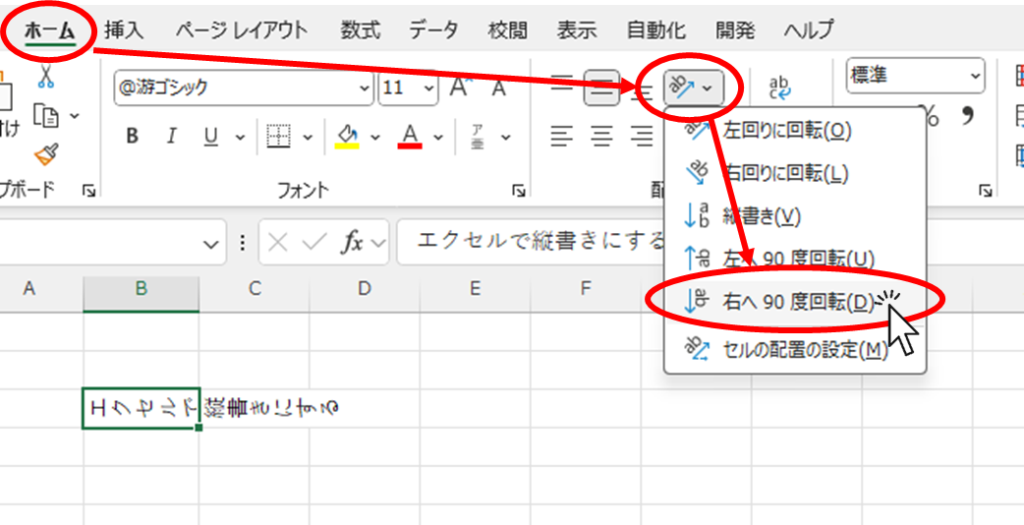
Then, as shown in the figure below, it could be written vertically.
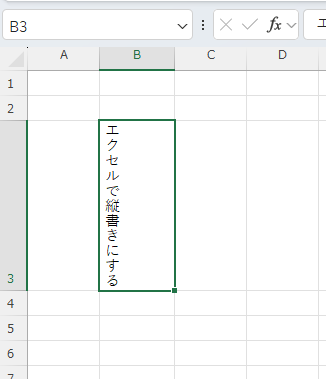
3. Various character states when written vertically in a vertical font
The various characters are shown in the figure below.
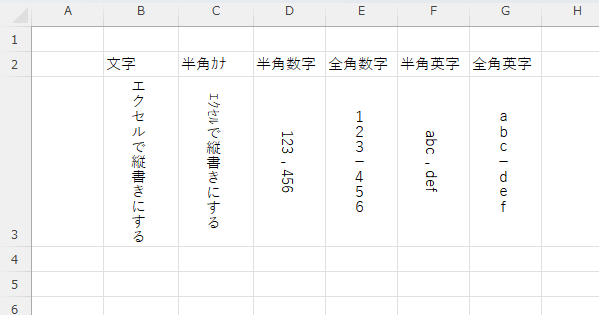
I entered all the horizontal bars here in "minus",Vertical writing remains horizontalIt has become a
To extract the part that starts withminus" to ".hyphenIf you change it to "-", as shown here, the half-width is oriented horizontally as in the case of "minus", though,Full-width "hyphen" is oriented verticallyThe company was able to make it to
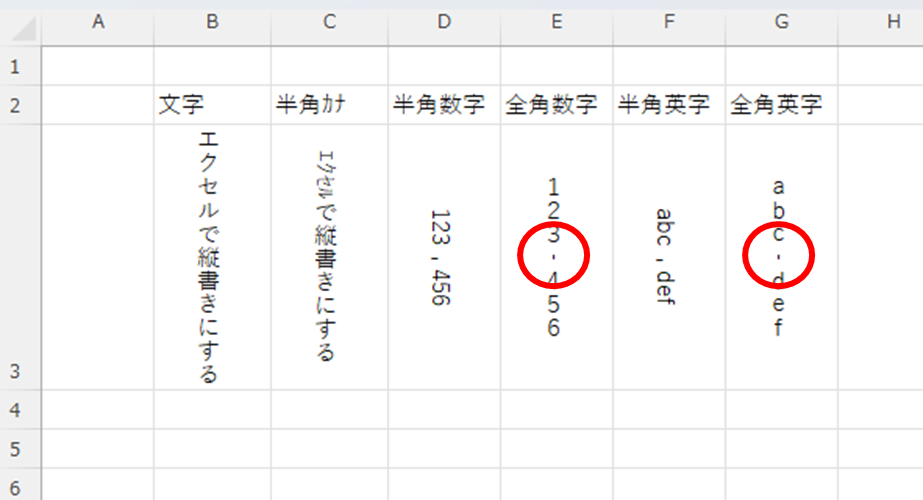
To enter a hyphen, type "hyphenYou can display it by typing "□" and converting it.
feature
- Narrow spacing between letters
- Half-width characters fall flat.
- The "-" minus remains horizontal.
- The "-" hyphen is vertical if it is full-width.
Vertical writing (including half-width characters)" using text boxes
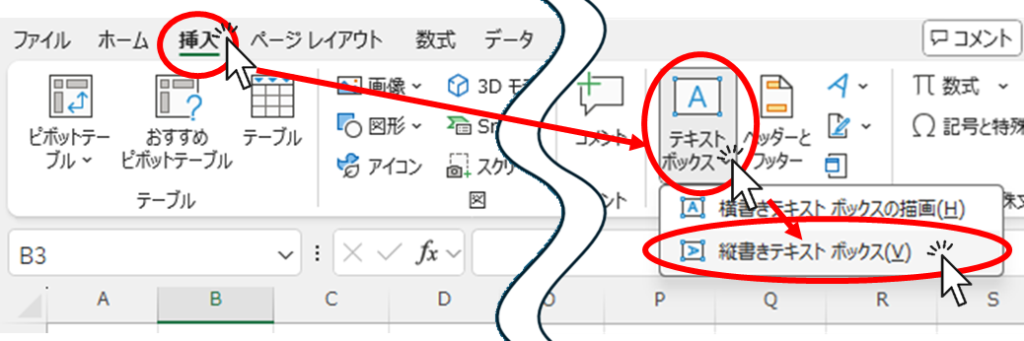
In this state, drag it in the appropriate place in Excel as shown below.
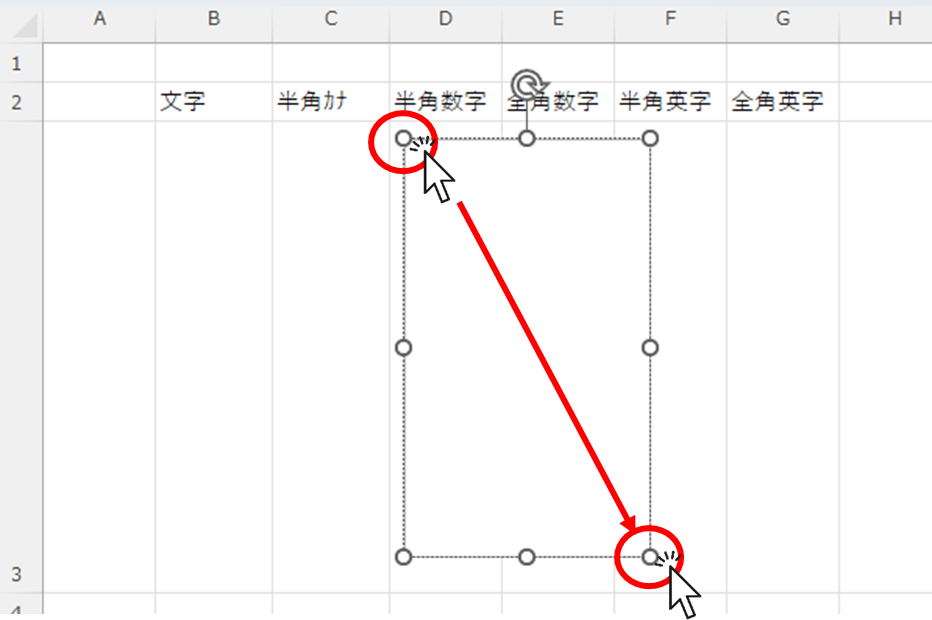
When the frame appears,Hold down the "Alt" key.Drag it to the area you want to match and it will align perfectly with the cell.
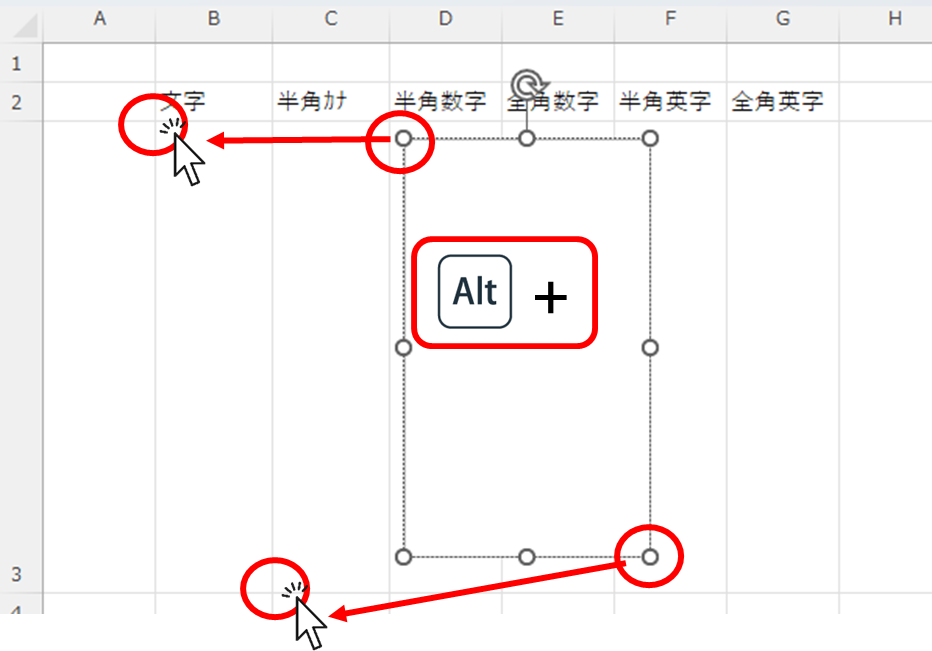
Similarly, we prepared six text boxes and entered the following information for each of them.
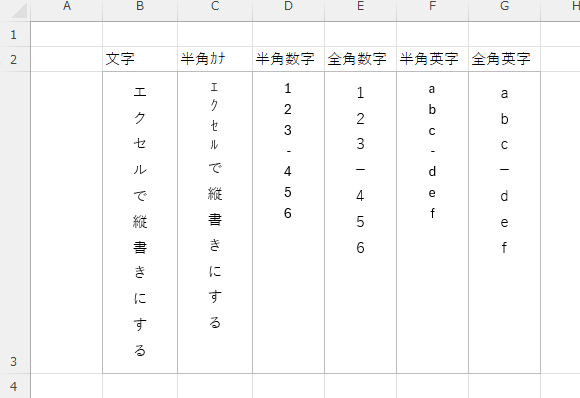
I entered all the horizontal bars here in "minus",Vertical writing remains horizontalIt has become a
To extract the part that starts withminus" to ".hyphenIf you change it to "-", as shown here, the half-width is oriented horizontally as in the case of "minus", though,Full-width "hyphen" is oriented verticallyThe company was able to make it to
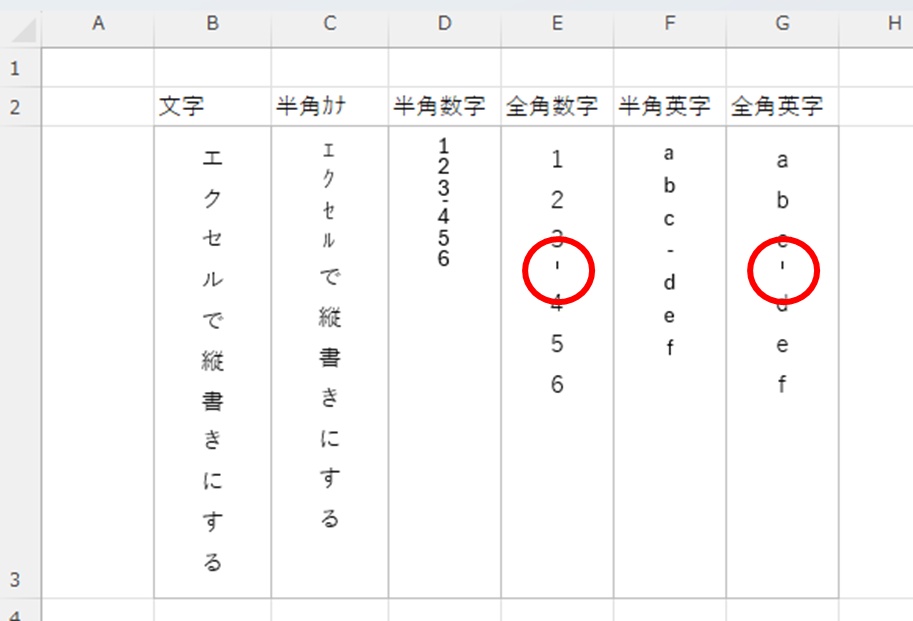
To enter a hyphen, type "hyphenYou can display it by typing "□" and converting it.
feature
- Wide spacing between letters
- All letters are oriented vertically.
- The "-" minus remains horizontal.
- The "-" hyphen is vertical if it is full-width.
Vertical writing" using text boxes
Click on the lower right mark on the "Format Shape" tab to open "Format Shape".
Click on "Text Options" in the menu that appears and click on the "Text Box" symbol.
Also, clicking on the "String Direction" pull-down in the menu that appears will give you choices as shown in the figure below. On this screen, click onClick on "Vertical WritingPlease do so.
*Not "Vertical writing (including half-width characters)".
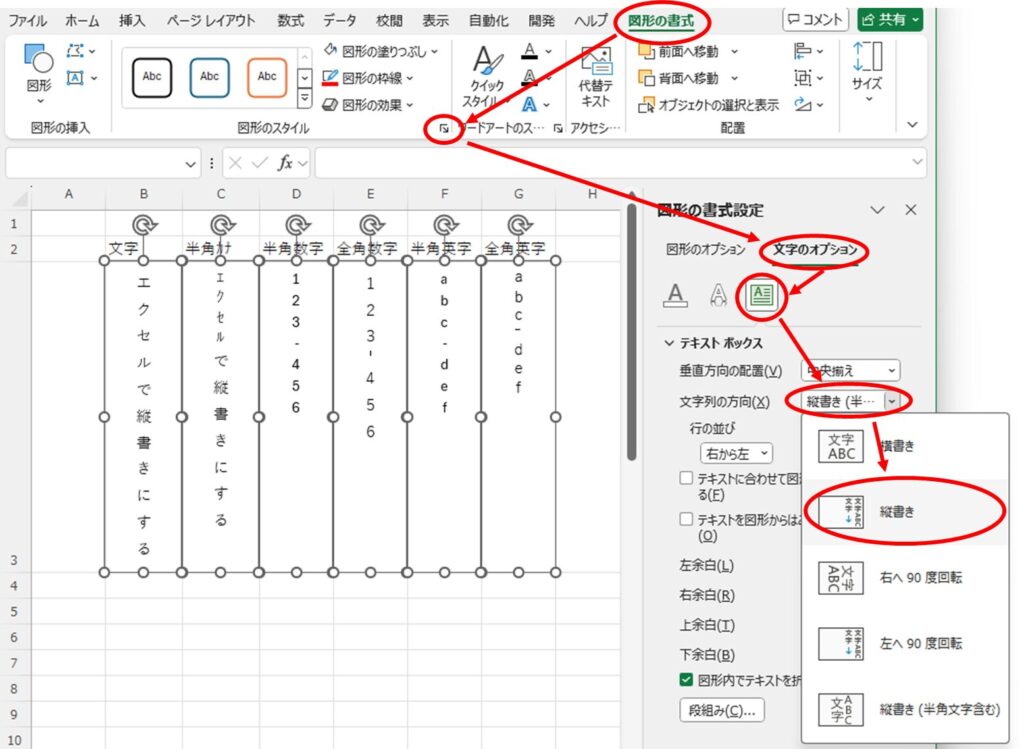
The display then changed to the one shown below.
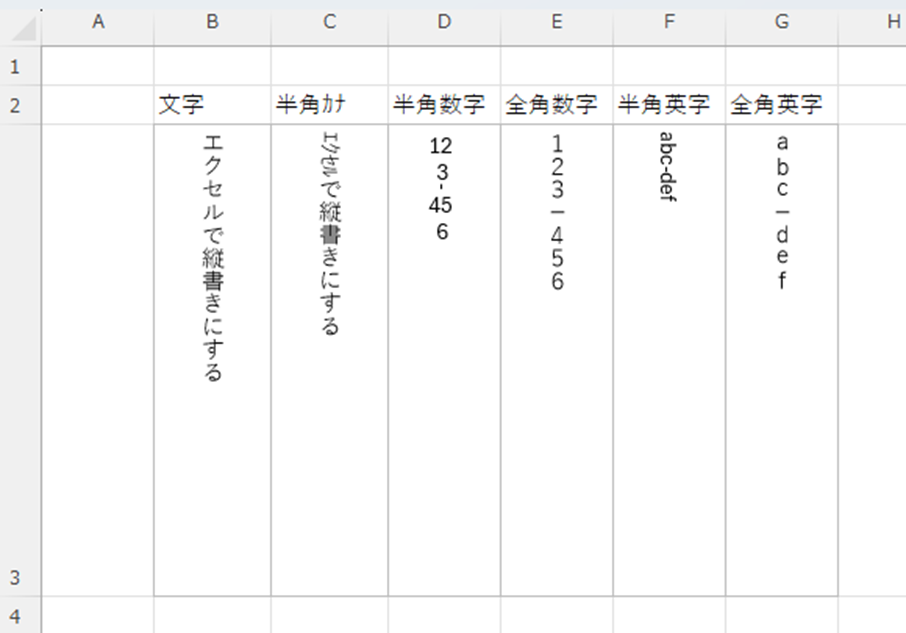
The spacing between letters could be narrowed.
However, the kana part of the half-width kana has collapsed to the side.
Use according to the application.
feature
- Narrow spacing between letters
- Half-width characters fall flat.
- The "-" minus remains horizontal.
- The "-" hyphen is vertical if it is full-width.
Summary
- Use the cell formatting "Vertical Writing".
- Use vertical writing fonts
- Vertical writing (including half-width characters)" using text boxes
- Vertical writing" using text boxes
These are the four methods described above.
Let's take a look at the characteristics of each.
(1) Use the cell formatting "vertical writing".
- Wide spacing between letters
- All letters are oriented vertically.
- The "-" minus remains horizontal.
- The "-" hyphen is vertical if it is full-width.
(2) Use vertical writing fonts
- Narrow spacing between letters
- Half-width characters fall flat.
- The "-" minus remains horizontal.
- The "-" hyphen is vertical if it is full-width.
(3) "Vertical writing (including half-width characters)" using text boxes
- Wide spacing between letters
- All letters are oriented vertically.
- The "-" minus remains horizontal.
- The "-" hyphen is vertical if it is full-width.
(4) "Vertical writing" using text boxes
- Narrow spacing between letters
- Half-width characters fall flat.
- The "-" minus remains horizontal.
- The "-" hyphen is vertical if it is full-width.
proper use
(1) Use the cell formatting "vertical writing".and(3) "Vertical writing (including half-width characters)" using text boxes
(2) Use vertical writing fontsand(4) "Vertical writing" using text boxes
The results are similar for each of the following.
Try changing to vertical writing using the method that best suits each application.
If you found this article helpful...
Please support by sharing the link or on social media—it really motivates me!
👇One click to copy this page’s URL 👇







Comment