A file with a "write password" set can only be opened as read-only unless you know the password. However, there may be cases where you absolutely need to remove the protection to make edits, but the person who set the protection has already left the company, or the memo containing the password has been lost.
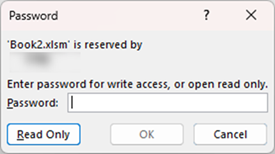
In such cases, should you just give up?
No — using the steps explained below, you canforcibly remove the write password.
In this guide, we will explain how to forcibly remove the write password.
For more information on write passwords, please contactHow to set up read-only and password Excel (Excel)article for more information.
- Check to see if a "write password" has been set.
- Check the extension of the Excel book with the "write password".
- Change the extension of the Excel book with "write password" to ".zip".
- Finding data on a sheet
- Restore the ".zip" file extension to its original extension
- Make sure the "write password" is unlocked.
Check to see if a "write password" has been set.
When you try to open Excel, a message like the one below may appear and ask you to enter your password. If you do not know the password, click on"Read Only".
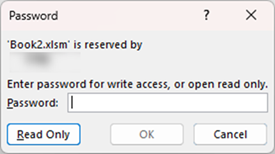
This is the state in which a"write password"is set.
Check the extension of the Excel book with the "write password".
If you look at a book with a "write password" set, you will see that it has an extension such as ".xlsx", ".xlsm", or ".xls".
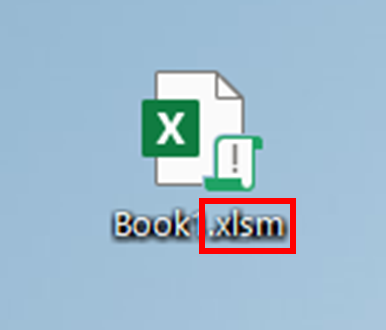
No extensions are shown.in the case ofHow to display file extensions [Windows 11].to view the extension before proceeding to the next step.
You will need to change this extension and later revert it, so make sure to remember it or write it down so you won't forget.
Change the extension of the Excel book with "write password" to ".zip".
Next, change the file extension to ".zip".
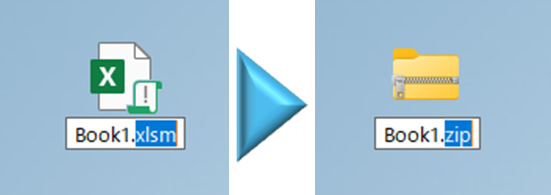
You will then see a message like the one below, so click "Yes".
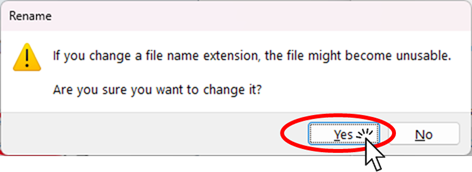
Then the icon will change as shown in the figure below.
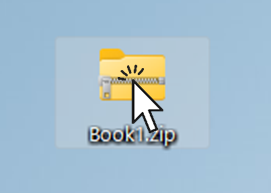
Finding data on a sheet
Open the "xl" folder in the opened folder.
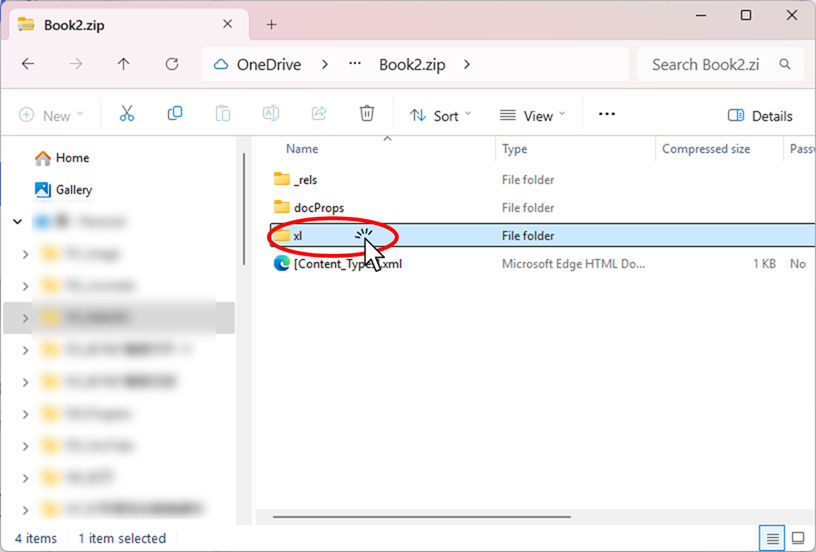
Then a screen like the one shown below will appear. Copy "workbook.xml" by dragging it to the desktop, for example.
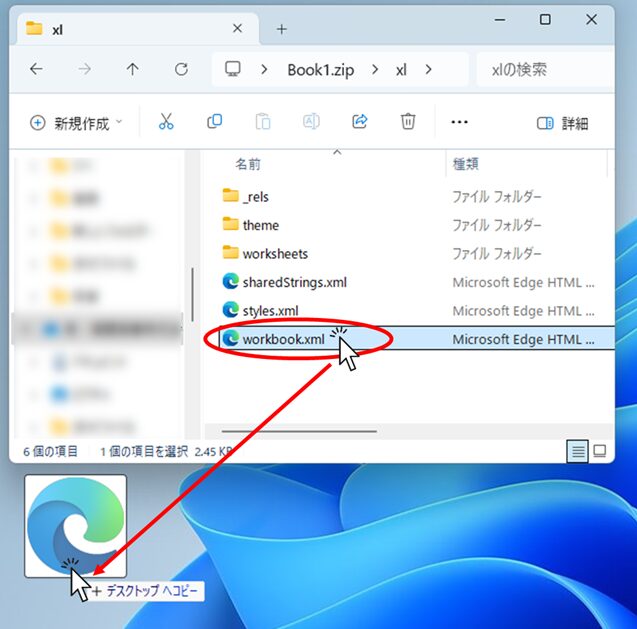
The destination location is copied to the desktop in the figure above, but it can be anywhere if you can keep track.
Next, "right-click" on the file you have just copied and click on the menu"Edit in Notepad".
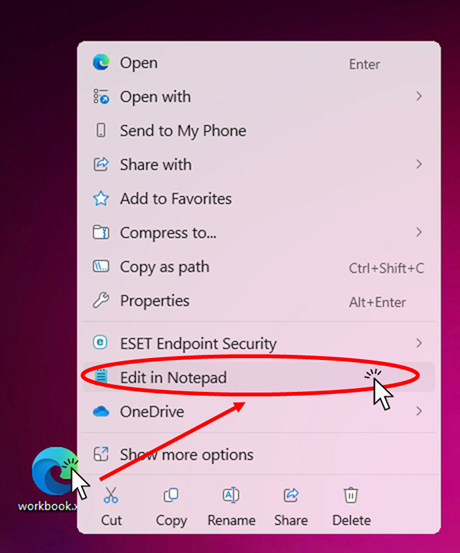
If you do not see this "Edit in Notepad", you can get the same result by selecting "Notepad" from "Open from Program".
If that is not shown either, you can also open it by opening Notepad first and dragging this file to the Notepad screen.
Then a notepad like this one opens.
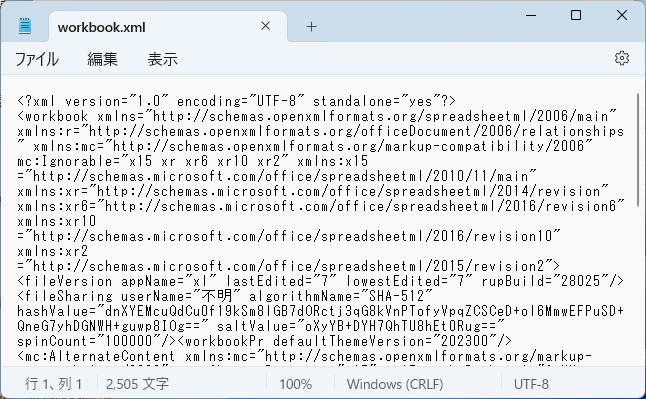
From among these, look for the part that begins with the word"fileSharing".
Press the "Ctrl" and "F" buttons at the same time to search.
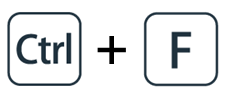
Type in"fileSharing"so that you can locate them easily.
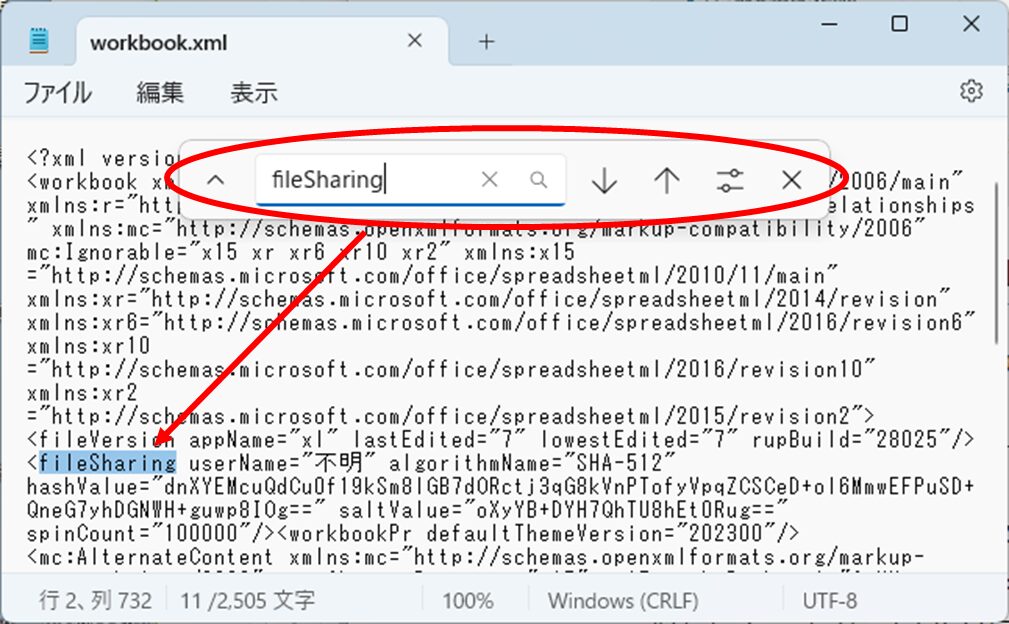
To extract the part that starts with<fileSharingand ends with/>and delete it.
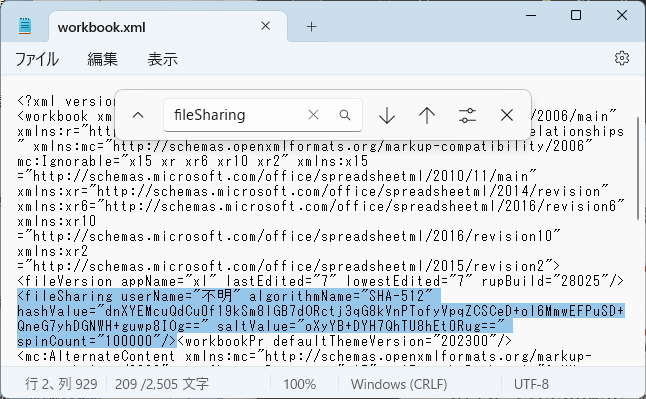
Once the "fileSharing" tag has been removed, save and close Notepad.

Save the saved "xml" file toOriginal Folderby dragging and dropping the file.
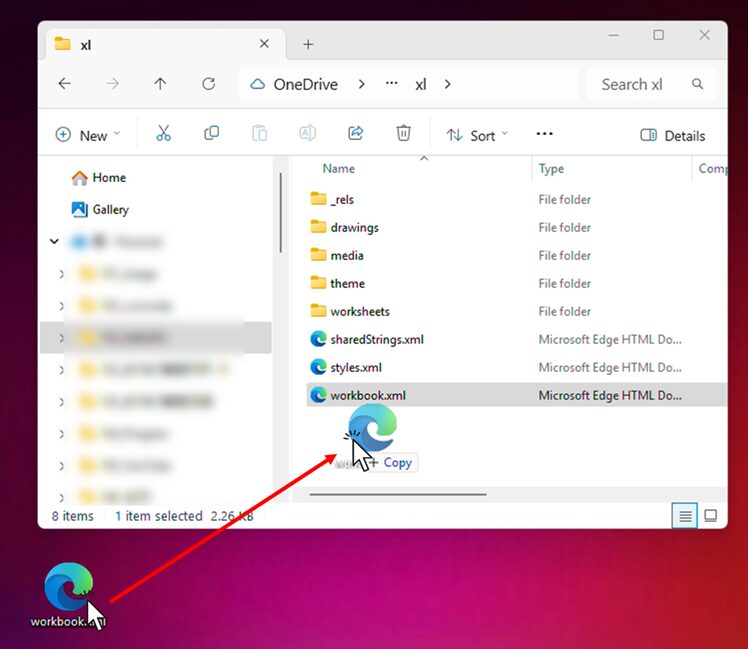
When you drag a file, you will see a message like the one below,Copy and replace. Please Click on that.
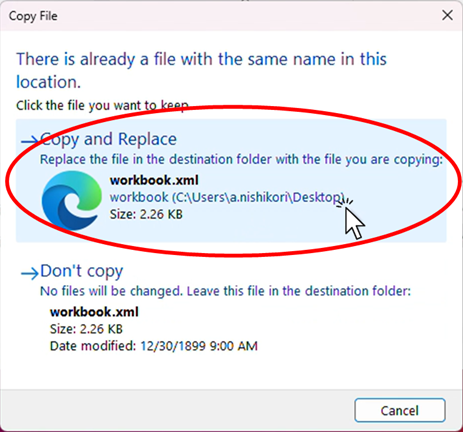
When you have replaced the files, close the zip file folder.
Restore the ".zip" file extension to its original extension
When file replacement is complete, restore the file extension.
.xlsx", ".xlsm", etc.
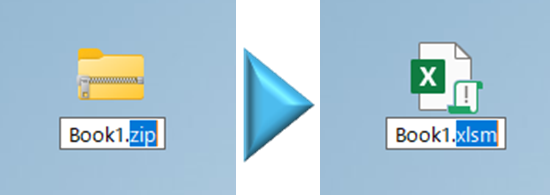
At this time, be sure to revert to the extension you first checked. If this is not the same,You Cannot open excel properly.。
Make sure the "write password" is unlocked.
Once you have changed the extension, open the Excel file.
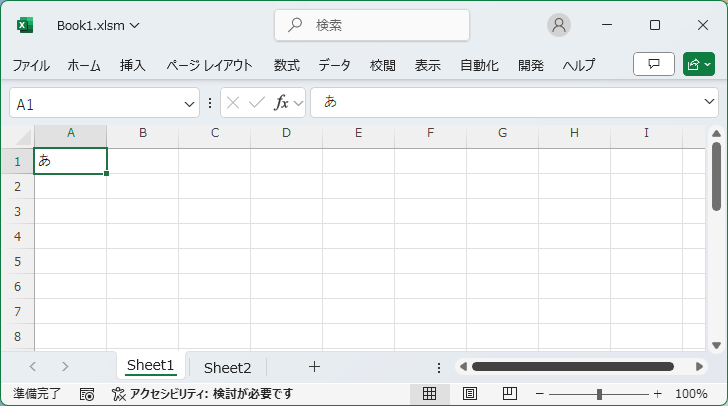
You should now be able to open itwithoutthe password prompt.







Comment