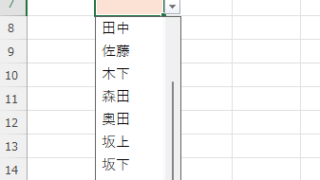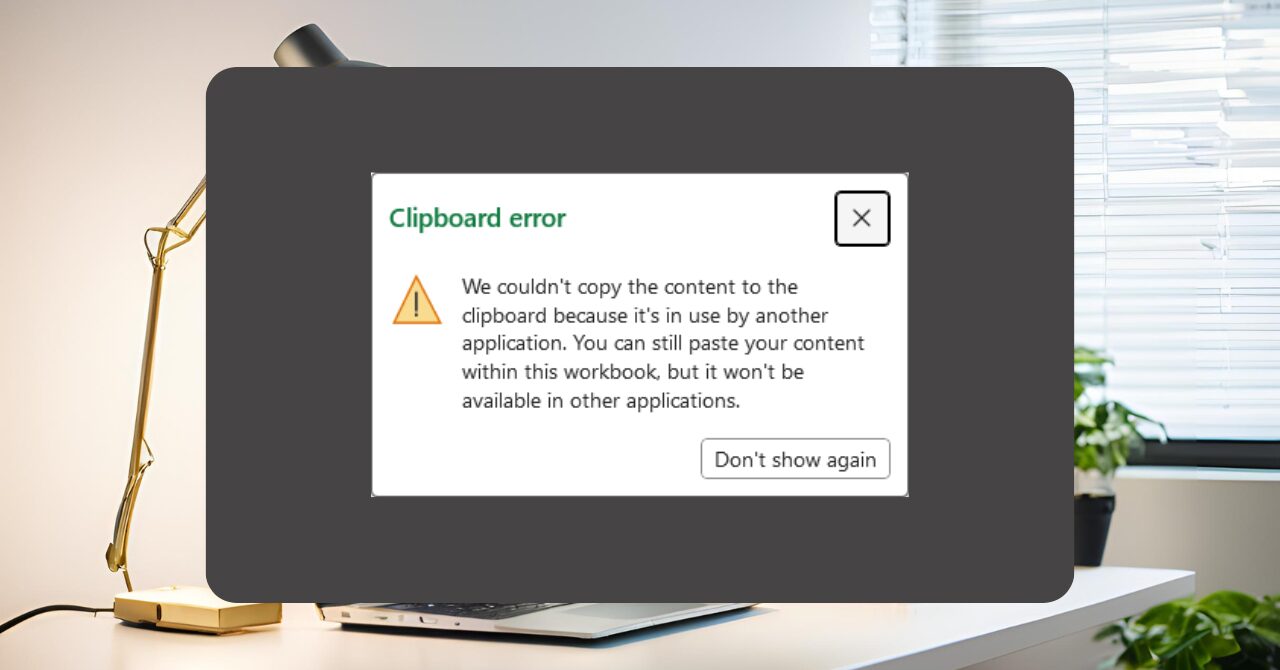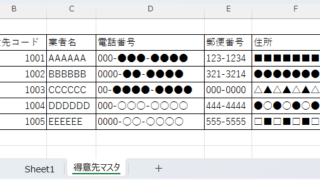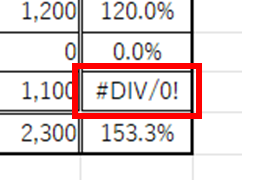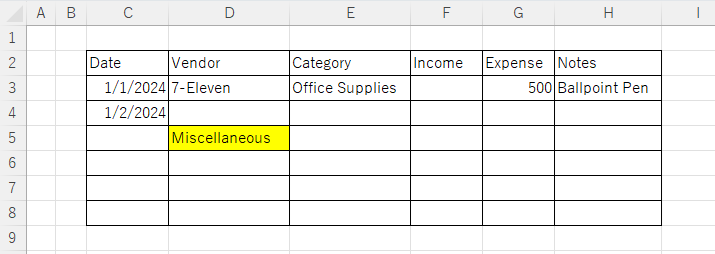Excel Macro (VBA)
Excel Macro (VBA) [For Beginners] Detailed explanation of how to easily operate Edge/Chrome with VBA (summary)
Mr. Sato, is there any good way to import Web information into Excel? Ms. Sato, a student in the Excel course, asked the question with an enthusiastic expression. Manager, that's right. Actually, you can easily get information on the Web magically by using VBA... I have 20 years of Excel experience...