Error messages are unavoidable when dealing with Excel, and you may be surprised when they suddenly appear, but there is nothing to fear if you know what they mean and what to do about them.
Here are the meanings of this error and countermeasures.
Meaning of "#NAME?
This is when you say, "No such function exists.
Outdated version of Excel
If you get this error even though the function should exist, it may be due to an older version of Excel.
For example, the "XLOOKUP" function, available since Excel 2021 or "Microsoft 365", is very useful, but of course it cannot be used in versions of Excel prior to Excel 2019.
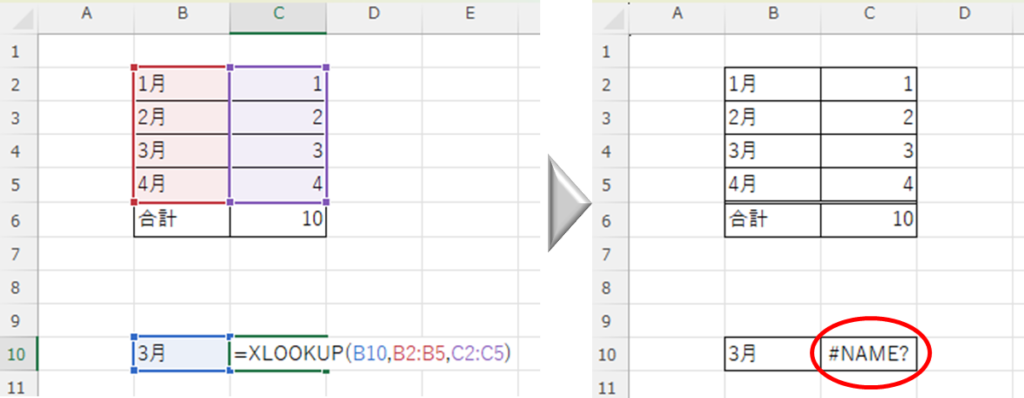
So when I try to open a file created in Excel 2021 in Excel 2019 or use it in Excel 2019, I get a "#NAME?" error.
function typo
For example, in the following example, the "SUM" function to sum the values in cells "E2 to E5" is entered in cell "E6", but "SAM" is mistakenly entered.
sadistAM → Mistake
SUM→Correct
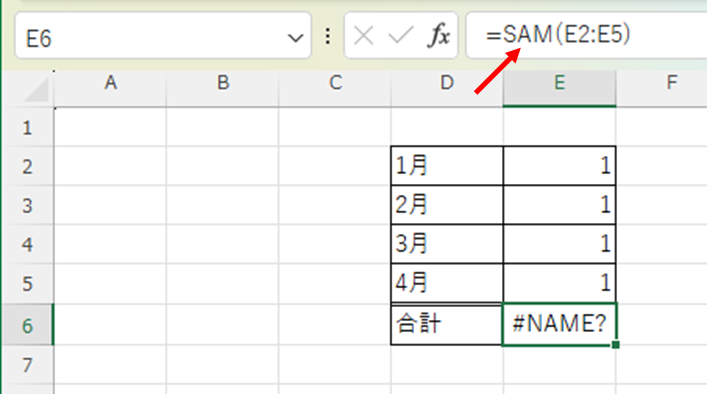
Then the function "SAM" does not exist and the error "#NAME?
Measures for "#NAME?"
Check the Excel version
First, check the version of Excel that is supported by the function you are trying to use.
Next, check to see if your version of Excel is the version that can use the function.
The way to check the Excel version isFind Out Which Version of Excel You’re Using – Quick Steps.
It was a version that didn't work.
If the version is not available, you have no choice but to substitute a function that is available. In the case of the "XLOOKUP" function used in the example, please use the "VLOOKUP" function or a combination of the INDEX and MATCH functions.
For more information on "Combining the INDEX and MATCH Functions," seeHow to use Excel (Excel) INDEX and MATCH functions in combination.
It was a usable version.
If it is a usable version, it is possible that you typed the function incorrectly, so please try the following "Use copy and paste or automatic input".
Use copy and paste or automatic input
Copy and paste
If you already have a cell nearby that is displaying correctly, the quickest way to use it is to copy from that cell. Alternatively, you can search for a function on the Internet as shown in this site and copy and use it.
Use automatic input
Next, let's try to use automatic function entry.
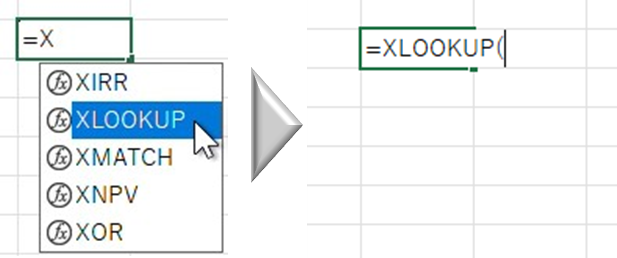
In this way, if you enter up to "=x" in any cell, candidates for functions are automatically displayed. If the function you want to use is among these, simply double-click on it and the function will be automatically entered. If the function you want to use is not supported by the version of Excel you are using, it will not be displayed here, so you will know in advance that you cannot use it.
Summary
- If "#NAME?" is displayed, check the cause as it may be a typo or wrong version of the function.
- If it's the wrong version, upgrade to a newer version or substitute a usable function.
- If it's a typo, copy and paste or auto-populate to make sure it's entered correctly.
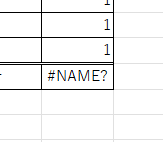







Comment