 Excel Macro (VBA)
Excel Macro (VBA) "How to Create Your First Excel Macro (Beginner’s VBA Guide)
To write a VBA, you start with the "Development" tab, which is not present by default. Click on the File tab, then click on the option...
 Excel Macro (VBA)
Excel Macro (VBA)  Excel Functions
Excel Functions  Excel Macro (VBA)
Excel Macro (VBA) 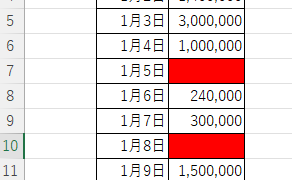 Excel Functions
Excel Functions  Excel Functions
Excel Functions 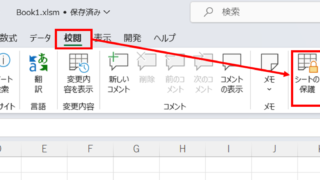 Excel Functions
Excel Functions  Excel Functions
Excel Functions  Excel Functions
Excel Functions 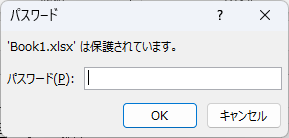 Excel Functions
Excel Functions 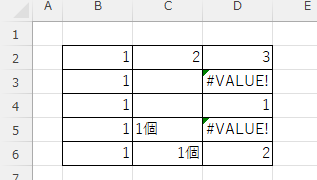 Excel Functions
Excel Functions