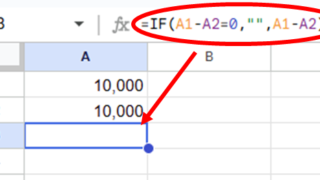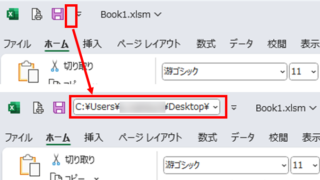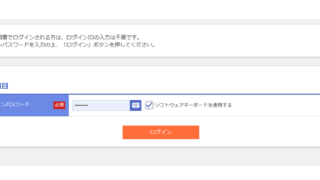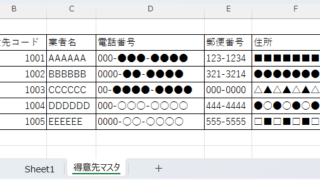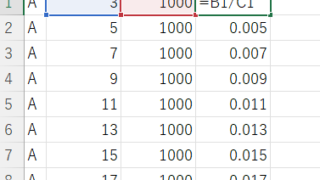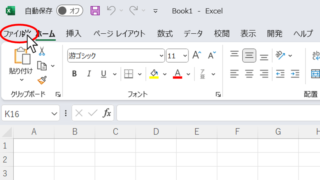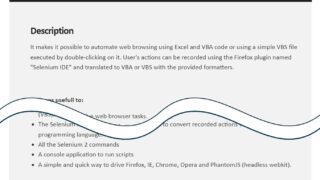 Excel Macro (VBA)
Excel Macro (VBA) [For Beginners] Step-by-Step Guide to Installing SeleniumBasic
This article offers a beginner-friendly, detailed guide to installing SeleniumBasic. Stuck on the installation and thinking about giving up on automation? The truth is, anyone can install it by taking it one step at a time. A professional with 20 years of experience teaching Excel will walk you through the process.