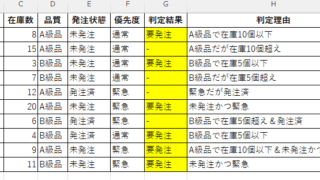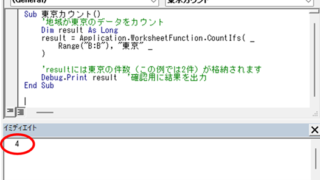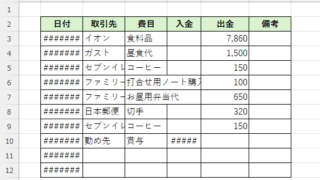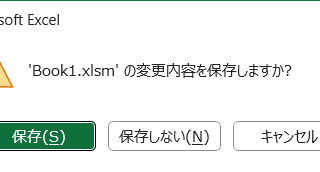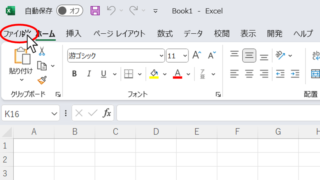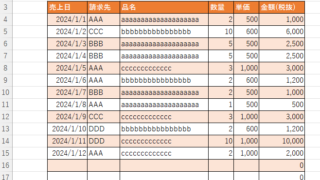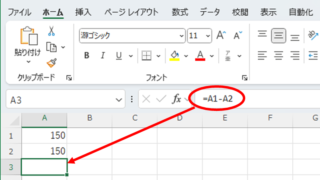 Excel Functions
Excel Functions 3 Easy Ways to Hide or Show Zero Values in Excel: Simple Formatting Tips
As shown in the figure below, when "A1" cell contains 150 and "A2" cell also contains the same number, 150, the calculation result of "=A1-A2" is "0" zero. There are three ways to avoid displaying numbers when the result of the calculation is "0" zero. The result of the calculation is "0" zero...