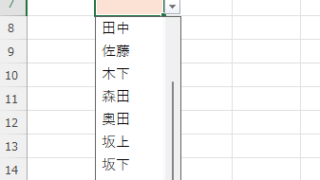 Excel Functions
Excel Functions Linking two pull-downs (drop-downs) without macros (for linking only one set) Excel (Excel)
この記事ではExcelで2つのプルダウンを連動させる方法を解説します。部署選択後に該当社員のみ表示したいけど作り方が分からず悩んでいませんか?実はINDEX関数とMATCH関数で簡単に連動可能。Excel専門家が伝授します。
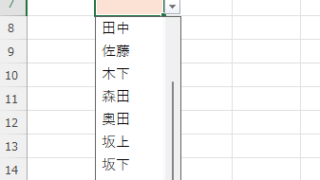 Excel Functions
Excel Functions  Let's make a petty cash book.
Let's make a petty cash book.  Excel Functions
Excel Functions  Excel Functions
Excel Functions  Excel Macro (VBA)
Excel Macro (VBA) 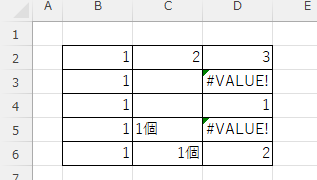 Excel Functions
Excel Functions 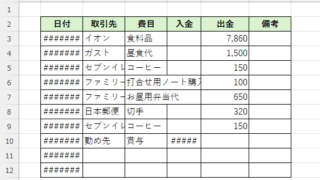 Excel Macro (VBA)
Excel Macro (VBA) 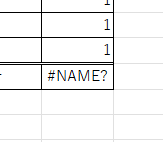 Excel Functions
Excel Functions 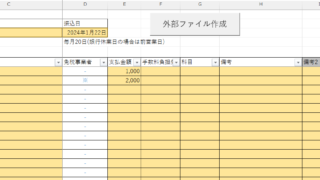 Excel Functions
Excel Functions 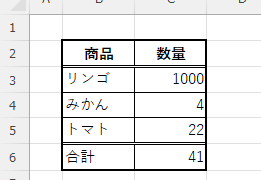 Excel Functions
Excel Functions