As of September 2024, many users have started seeing this error message in Excel after repeatedly copying and pasting for a while.
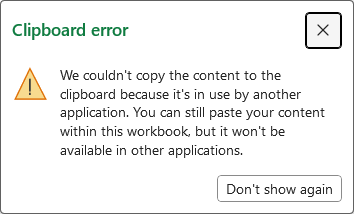
clipboard error
The content could not be copied to the clipboard because it is being used by another application. You can paste the content within this workbook, but it cannot be used in other applications.
This seems to occur with the combination of Windows 11 and Excel 365/Excel 2023. The reason I suspect this is because:
- Many reports say the error began after upgrading to Windows 11 or updating it.
- Other reports mention the issue appearing after updating Excel on Windows 11.
Considering the number of such reports, and the inquiries I’ve received:
- All the cases involve Windows 11 with Excel 365 or Excel 2023.
Based on this, I believe the error originates from this particular combination.
In this article, I’ll explain how to reproduce the error and the quick workarounds currently known.
Update (June 2025):
I received information suggesting this may be related to conflicts with “Logi Options+” (a mouse software).
I’ve added fixes for this case as well—please check if it applies to your setup.
Reproduce the Clipboard Errors
From experience, the error seems to happen most often after repeated copy & paste operations.
To test this, I repeatedly pressed Ctrl + C on a selected cell to see if I could intentionally trigger the error.
I set up multiple cells containing formulas and copied them over and over.
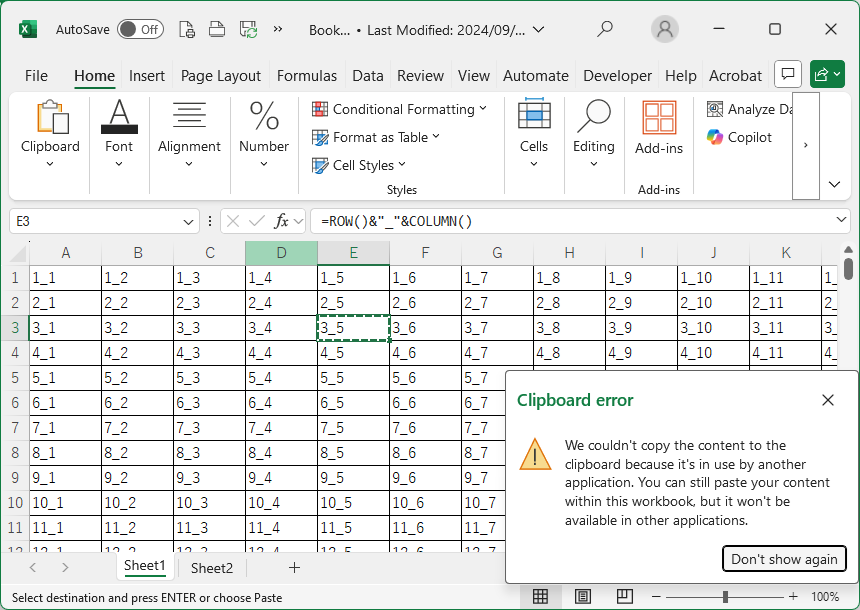
After around 10–20 repetitions, the error would usually appear.
What Happens When the Error Appears?
I tested various cases to see if pasting truly becomes impossible when the error appears.
| Paste to | Possibility |
|---|---|
| In the same sheet | OK |
| Another sheet in the same book | OK |
| Another workbook | OK |
| Word | NG |
| Browser Search Window | NG |
As the message says,pasting within Excel still works fine.However,pasting into other applications(Word, Edge, Chrome, etc.) does not work.
If You Still Need to Paste Outside of Excel
First, check whether you have Logi Options+ installed.
Reports suggest this software conflicts with Excel and triggers the clipboard error.
If so, uninstalling Logi Options+ can resolve the issue.
Alternatively, there is a workaround that allows you to paste outside Excel without uninstalling anything.
Uninstall Logi Options+
Check if "Logi Options+" is installed
1. Click the Windows [Start] button and select [All].
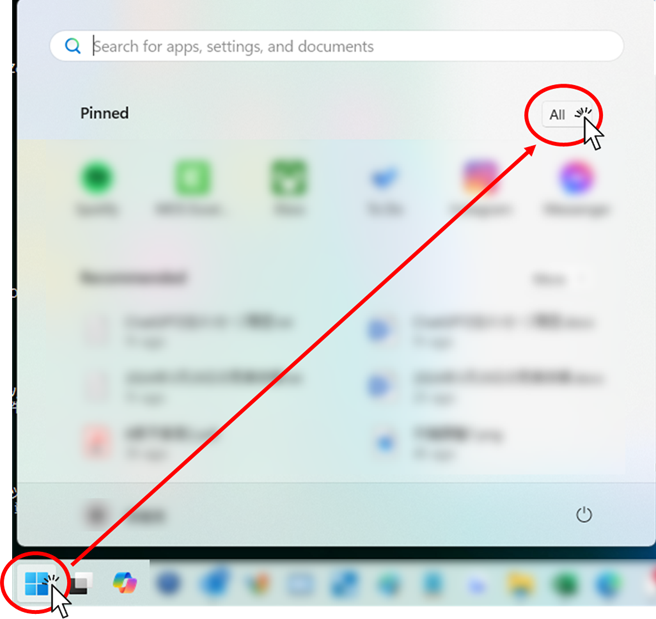
2. In the app list, check under “L” for Logi Options+.
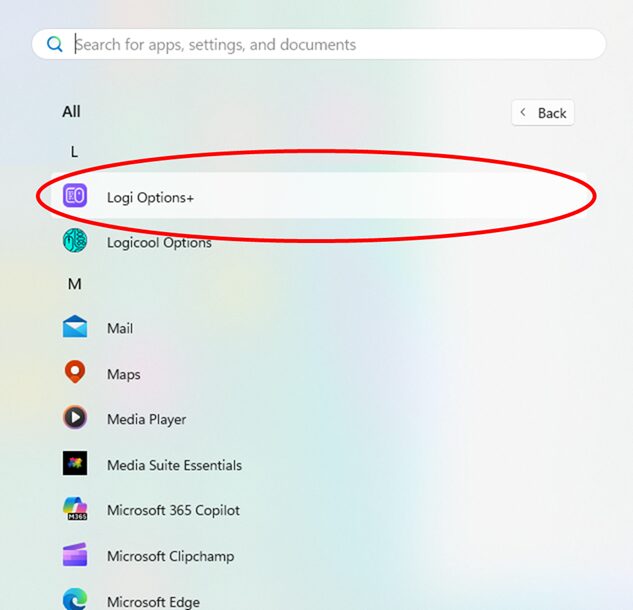
If it isn’t there, the software is not installed, and no action is needed.
3. Right-click Logi Options+ and select Uninstall.
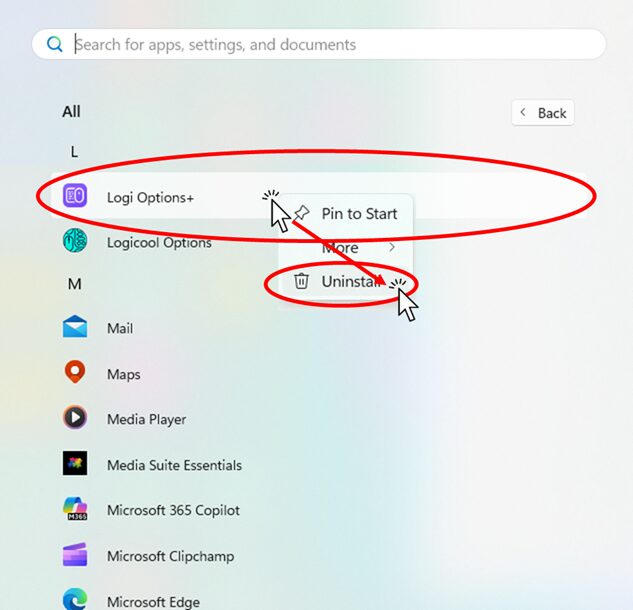
4. In the app list, click the three-dot menu next to Logi Options+, then click [Uninstall].
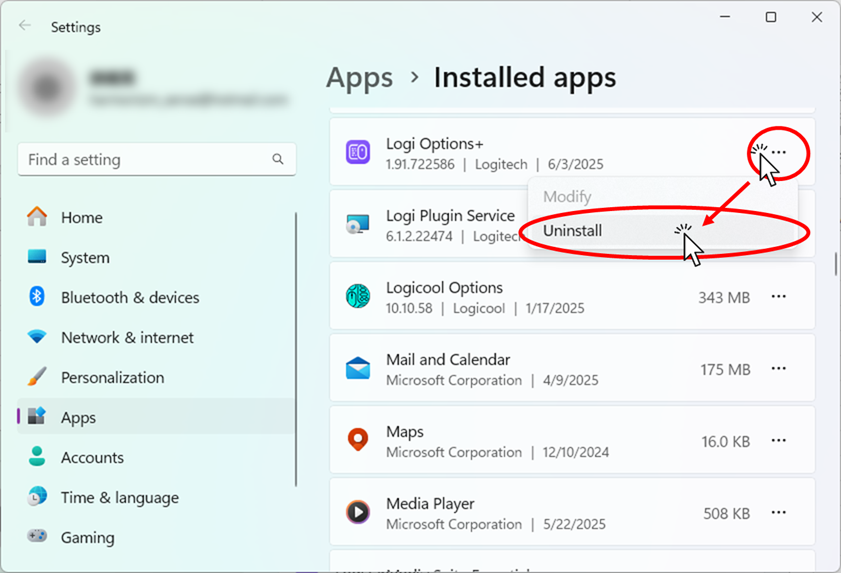
5. Confirm by clicking [Uninstall] again when prompted.
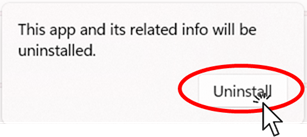
That completes the uninstall.
Check if the clipboard error no longer occurs.
Paste Inside Excel First
If you don’t have Logi Options+ installed but still see the error, try this quick workaround.
It’s been confirmed that when this error appears after copying in Excel, you can no longer paste into other applications.
However, if you use “Paste Options” from the right-click menu in Excel first,you can then paste into a browser。

When copying and pasting manually, this method lets you work around the error without much extra effort.
Avoiding Clipboard Errors in VBA
If this error occurs while running VBA, the code may stop, causing real problems.
Fortunately, you can avoid it by writing code that doesn’t rely on the clipboard.
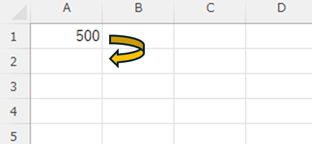
For example, to copy the value of cell A1 into A2:
Example That Causes Clipboard Error
Range("A1").Copy
Range("A2").Select
ActiveSheet.PasteThis approach uses the clipboard, so conflicts can trigger the error.
Example Without Clipboard Error
Cells(2, 1) = Cells(1, 1)When you run this code, you will see
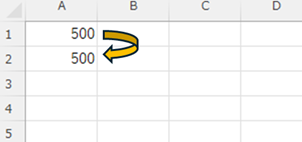
This places the value of A1 into A2 without using copy-paste.
Because it doesn’t use the clipboard, the error won’t occur.
This approach also makes the code simpler and much faster.
Even aside from avoiding this error, I recommend avoiding copy-paste in VBA and using direct assignment instead.
Summary: Quick Fixes for the Clipboard Error
Workarounds Without Uninstalling Logi Options+
We found that the error occurs roughly 1 in 20 times after repeated copying.
If pasting backinto Excel,it works fine even after the error.貼付けができる。
If pasting into another app (Word, browser, etc.), try either:
- Copy again, or
- Paste once inside Excel (via right-click → Paste Options) before pasting outside.
These should let you paste outside of Excel.
This error seems to result from clipboard conflicts with other apps.
Closing other applications and keeping only Excel open reduces the chance of conflicts.
Although identifying the conflicting app is the best solution, antivirus software has also been reported to cause conflicts—which you can’t simply disable.
So, the workarounds introduced here are the most practical.
Uninstalling Logi Options+
If Logi Options+ is installed, uninstalling it eliminates the error.
As a last resort, especially if the error disrupts your work, keep this option in mind.
If you found this article helpful...
Please support by sharing the link or on social media—it really motivates me!
👇One click to copy this page’s URL 👇








Comment
Hello.
I am also having trouble with this message while running VBA. I have looked and have not found any information on this.
So my question is the following part
"It appears to be a bug that comes from the combination of Windows 11 and Excel365 or Excel2023."
If you have any documents or websites that can provide the basis for this, please let us know.
ngosi acid
Thank you for your comment!
We don't want this to happen during VBA execution,
"The bug appears to come from a combination of Windows 11 and Excel365 or Excel2023." The reason for the statement in the
Many reports say the error began after upgrading to Windows 11 or updating it.
Other reports mention the issue appearing after updating Excel on Windows 11.
The reason for this is that there was a lot of information that this event occurred after operations such as the following, and all the inquiries I received were about the combination of Windows 11 and Excel 365 or 2023. I did not describe it in detail in the article because it was based on a rule of thumb.
https://answers.microsoft.com/ja-jp/msoffice/forum/all/%E8%A7%A3%E6%B1%BA%E6%B8%88kb5030310%E9%81%A9/f4d8a31c-f136-4c55-a5b5-b5030e4b497a
https://answers.microsoft.com/ja-jp/msoffice/forum/all/excel2021%E3%81%A7%E3%82%B3%E3%83%94%E3%83%BC/0ae0f58c-617f-41d8-a133-0fee4a86dcfb
About the Solution
First of all, this error occurs when you try to paste into another application outside of Excel.
Since you mentioned that you are running VBA this time, I will answer on the assumption that the paste destination is Excel.
Method 1: Change to a copy method that does not use the clipboard.
This is probably how copy and paste works now.
Range("A1").Copy
Range("A2").Select
ActiveSheet.Paste
This approach uses the clipboard, so conflicts can trigger the error.
Cells(2, 1) = Cells(1, 1)
Method 2: Close other conflicting applications
This phenomenon seems to be caused by clipboard conflicts with other applications.
Closing other applications and keeping only Excel open reduces the chance of conflicts.
If possible, the shortcut would be to identify the conflicting application, but we often hear that virus software is in conflict, and since this cannot be deactivated, I think Method 1 is a more reliable measure.
Method 3: Revert the Excel version
Since this is not a very practical method and writing about how to do it would be lengthy, we will omit the working method here.
Is the above the answer to your question?
We will revise the article according to your suggestion!
Thank you very much.
Manager.
Thank you for your response.
In the macro I am running on my end, copying to a cell is done by setting the value to Cells(1,1).
Copy has sheet copy.
I will try to find a means of not copying sheets in Copy.
Thank you for posting the link as well.
Since you seem to be trying various versions, etc., I will compare your environment with ours.
Thank you very much.
エクセルマクロ、クリップボードエラーで検索してたどり着きました。
今回は参考にはなりませんでしたが、自己解決できたので残しておきます。
私の場合は、いままでの古い環境(Intel8世代i5 CPU & Win10 & Excel 2019)から新しい環境(Intel Evo i7 & Win11 & Excel 365)に変わった際に同じファイルでマクロを実行した際に途中でクリップボードエラーが発生し、さらにしばらくして止まってしまいました。
調べたところ、sheets.selectを実行した後のsheets.Range.pastespecialで止まっていました。
解決方法ですが、sheets.selectを実行した後にウェイト(一例として、Application.Wait Now() + TimeValue(“00:00:01”)など)を入れて次の動作を待った後に、ペースト動作を実行するようにしたところ、改善しました。
以上のことから、シートの切り替え操作を行った時は、現行の高速になったPCだとスクリプト処理が早すぎて次の実動作がスクリプトの命令に対して付いてきていないようでした。
コメントありがとうございます!
詳細なご報告、とても参考になりました。
ご経験の通り、環境によって動作が変わってくることもありますよね。
ひとつ補足させていただくと、今回のような「クリップボードエラー」は、ペーストのタイミングではなく、実は .Copy を実行したときに発生しているんです。
しかもこのとき、マクロ自体はエラーとして止まらないため、見た目には気づきにくいのが厄介なんですよね。
おそらくコピーが正しく行われず、その後の .Paste が実行されても中身が無くて止まってしまった、という流れだったのではないかと考えられます。
ちなみに .Copy や .Paste を使わずに、
Cells(2, 1).Value = Cells(1, 1).Value
のように直接値を代入する方法であれば、クリップボードを使わずに済むため、このエラーを回避できます。
ご報告いただいたように、環境の違いによる挙動の変化は大事な気づきですね。共有いただき本当にありがとうございました!
店長さん、一発で解消しました!
情報共有ありがとうございました。