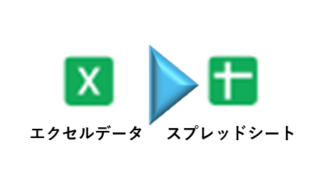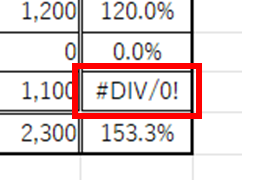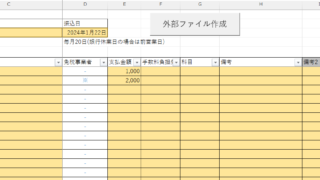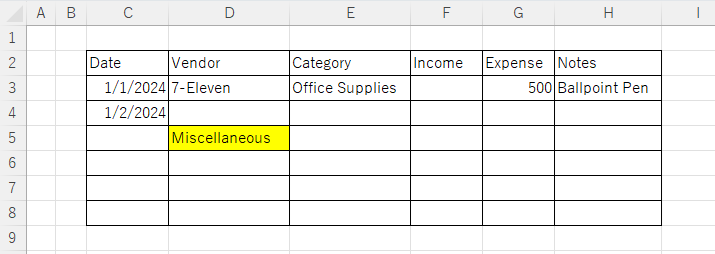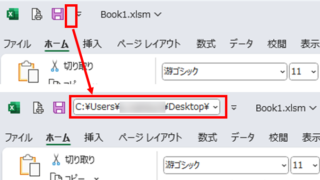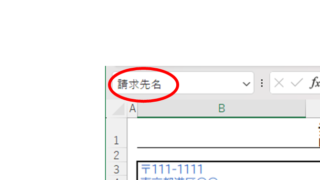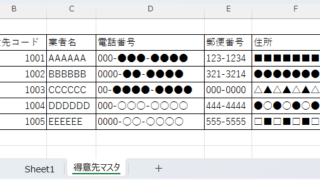 Excel Functions
Excel Functions How to Extract Data Using the VLOOKUP Function in Excel
Being able to use the VLOOKUP function will expand the range of data handling, and will help you be seen as an intermediate Excel user by beginners. In this article, we will show you how to use the VLOOKUP function, and how to use the INDEX and MATCH functions to compensate for the weaknesses of the VLOOKUP function...